Don't let Digital Data
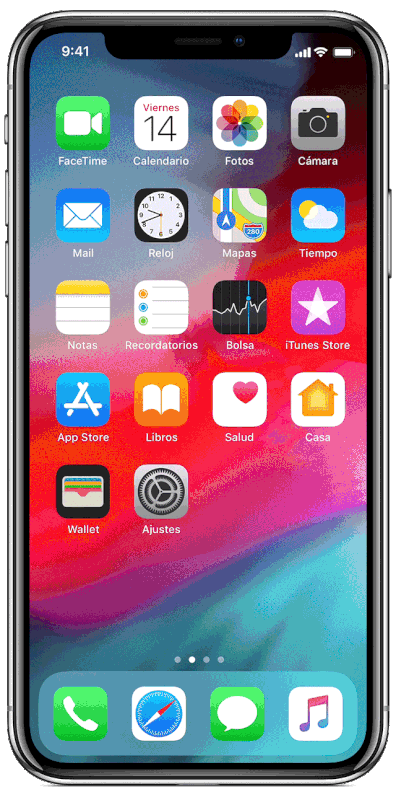
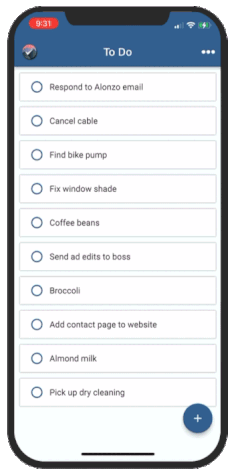
Adam Benjamin & Zachary McAuliffe
Dec. 5, 2022
Believe me, I get it. We all have a laundry list of things to remember to do each month. Pay your rent or mortgage. Give your home a deeper clean than the weekly sweep. Talk to that person you meant to talk to last month. Those little tasks add up, which makes them easy to forget. But this is such a small task, you can do it in seconds after reading this guide.
Whether you're browsing in Chrome, Safari or elsewhere on your iPhone, your cache builds up digital clutter over time. Clearing your cache gives your browser a new start, which can speed up your browsing whether you're using iOS 15 or iOS 16. (And if you're trying to get your phone to run faster, try managing your iPhone's storage.)
Think of your browser cache like a digital storage closet. Over time, an iPhone stores website data like photos and banners in that closet so it can retrieve them when you visit a site. Most of the time, this speeds up your browsing. Before too long, though, that closet starts to get cluttered, and the contents may no longer match what you need.
Eventually, your browser's cache becomes outdated and the data being retrieved no longer matches the data actually being used on the website. The result? Slower load speeds and wonky formatting.
That's why clearing your cache can help: It gives sites a fresh start in your browser and frees up some space in your storage. Note that clearing your cache will sign you out of sites you're currently logged into. Still, it's generally worth that mild inconvenience every month or so to keep things moving quickly.
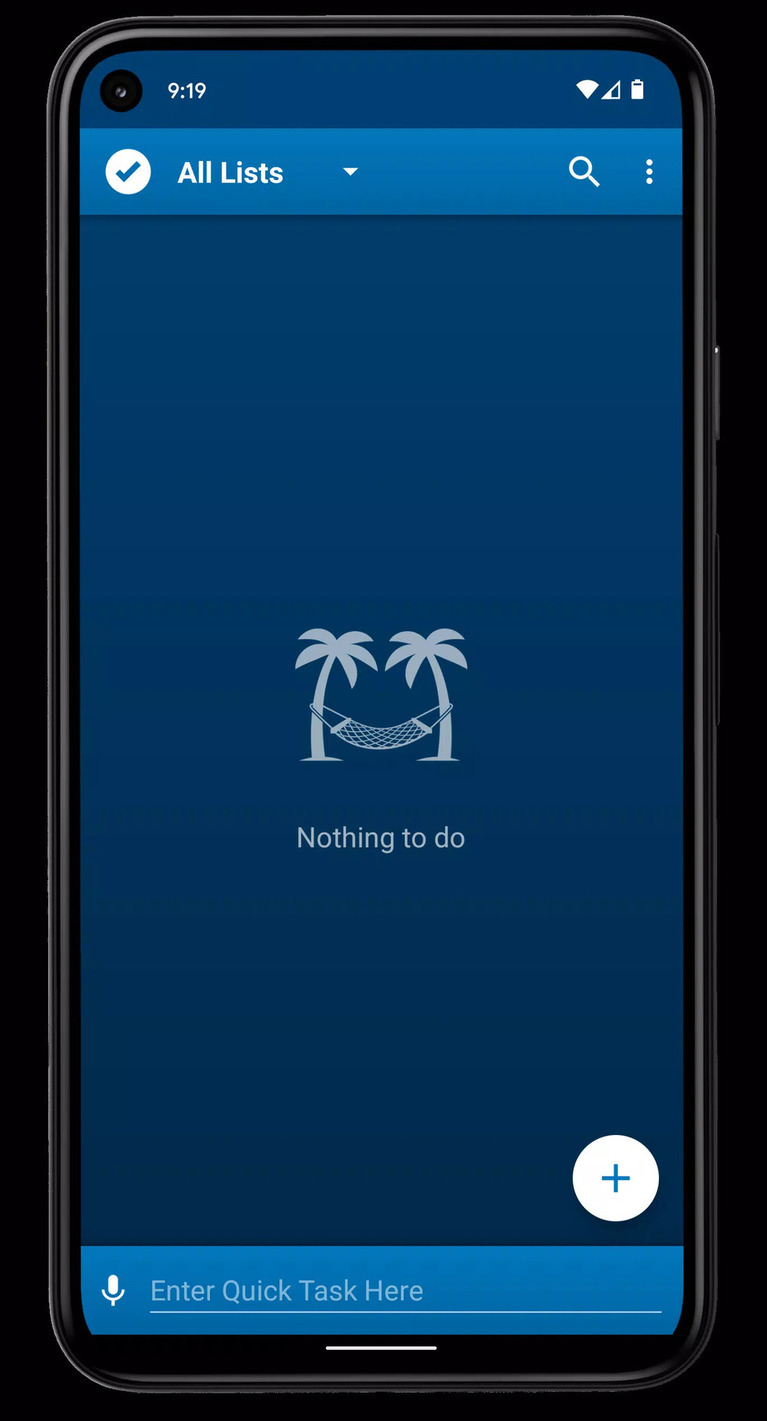
How To Clear Cache On iPhone
👇 👇 👇 👇
- Go to settings on your iPhone
- Scroll down To Safari
- In the Safari settings, scroll down and tap ‘Clear History and Website Data’.
- Tap ‘Clear History and Data’.
Clear Other Useless App Data From Your Cache:
- Tap Settings
- General
- iPhone Storage.
https://youtu.be/WK5FobQs-nY
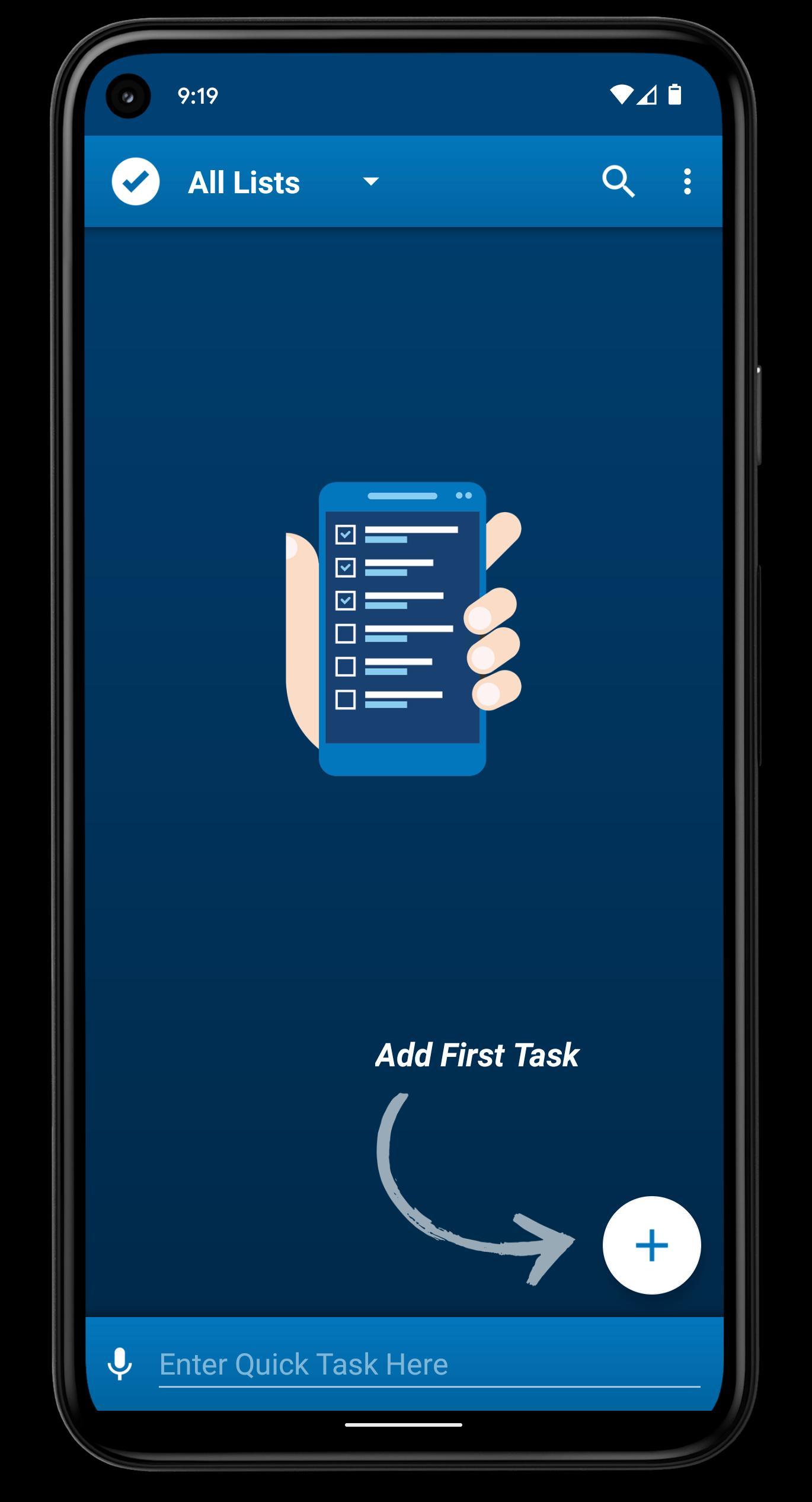
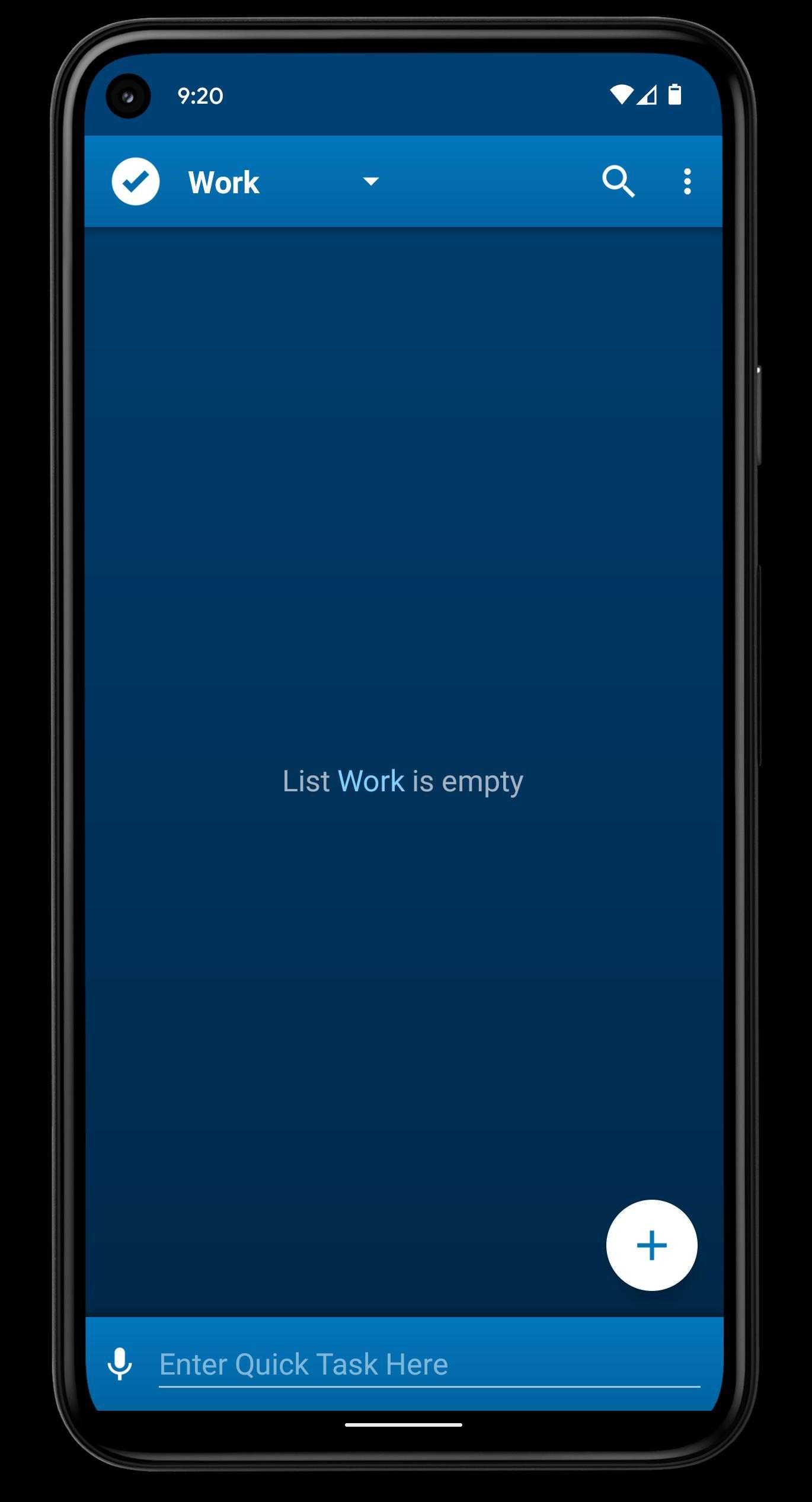



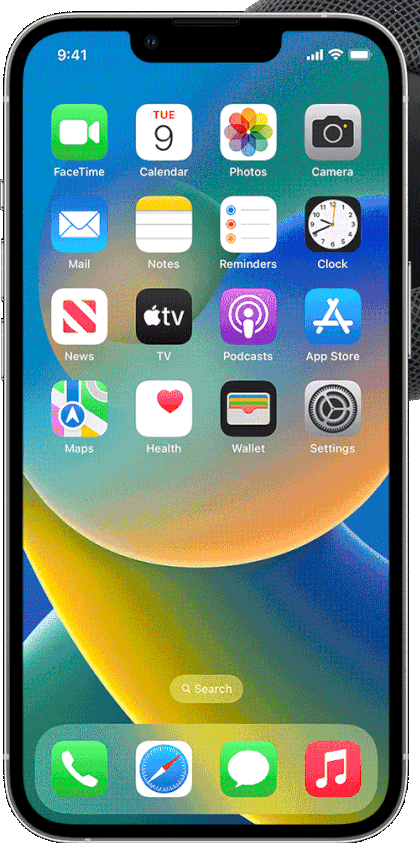
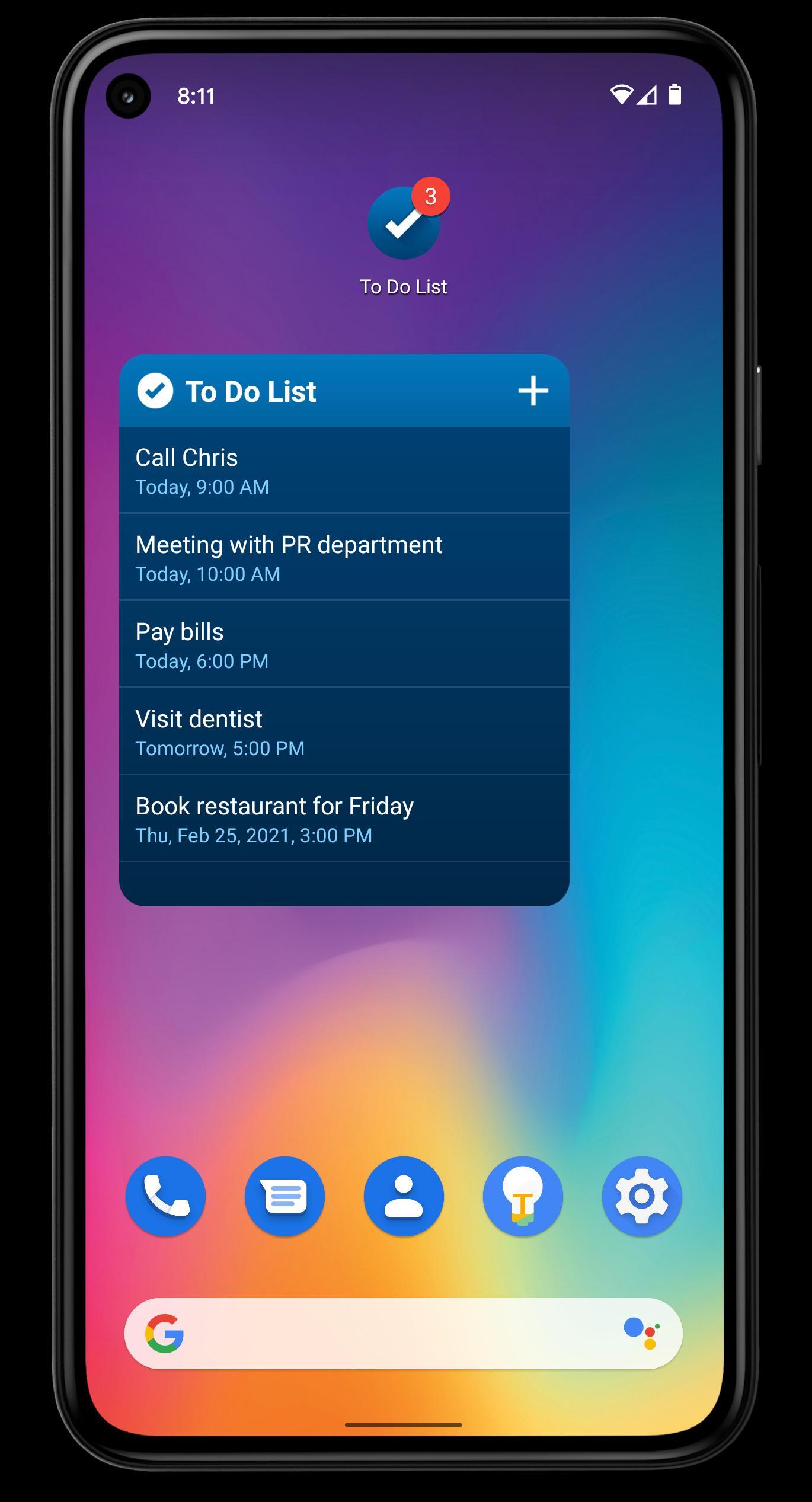
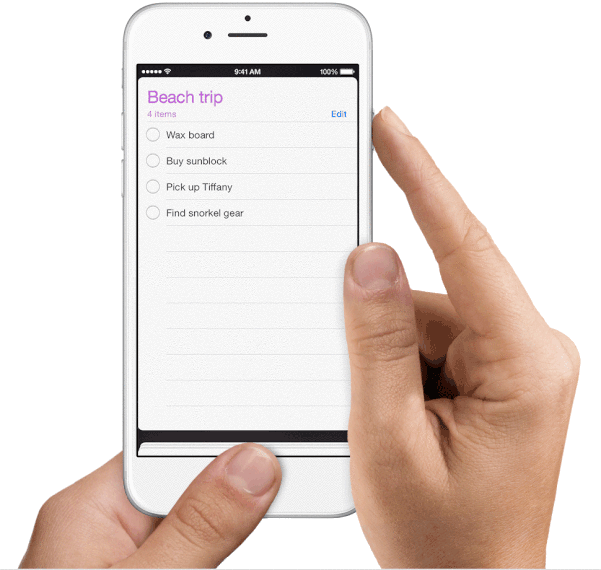
Chapters:
0:00 Intro & Preview
0:28 Force Restart
0:54 Offload Unused Apps
1:14 Clear App Caches
1:37 Empty Recently Deleted Album
1:52 Reset & Restore
2:13 Repair iOS with ReiBoot
👇
https://youtu.be/_HLLfoZdJyg


No comments:
Post a Comment