Netflix Hacks
That Every Binge-Watcher
Needs To Know
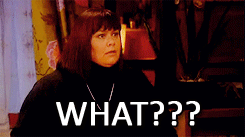
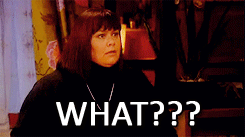
By Bill Bradley
Back in olden times before Netflix, you had to wait days, even weeks,
between episodes of your favorite show, and it was terrible. Then the
streaming service came along and changed everything.
Today, the time between episodes has been reduced to seconds, the term binge-watch has
been added to the Oxford Dictionary and, thanks to Netflix's seemingly
endless options, there's really not any reason to go outside any more.
(Who needs sun when you have self tanner, Vitamin D fortified milk and
"Orange is the New Black"?)
And if you thought Netflix was amazing already, here are some easy tips and tricks to make your viewing experience more impressive than the "Cosmos":
1.
Watch Titles In HD

Many Netflix users aren't aware that HD is already available through their subscriptions. They just haven't been using it. To set up your account for HD, Netflix says to perform the following steps:
1. Navigate to Your Account.
2. Select Playback settings.
3. Under Data Usage, click High.
4. Click the Save button.
2. Select Playback settings.
3. Under Data Usage, click High.
4. Click the Save button.
Just remember that streaming in HD
uses up a lot of data, so you'll probably want to make sure you're
using a Wi-Fi network and not your data plan. After you've done that,
your picture will be so clear that next time you watch Walter White throw a pizza on his roof, tomato sauce will probably splash in your face.
2.
Access A Hidden Menu To Eliminate Buffering
As far as first world problems go, it doesn't get worse than buffering, but now there's something you can do about it.
Netflix has a secret menu you
can access while watching videos in order to cut down on buffering
during playback. To access the menu, perform the following action:
Shift+Alt+Left Click (Shift+Option+Click on a Mac).
After that, select the stream manager
and manually match up the playback with the buffering rate. This should
cut down on the buffering issues you're experiencing, and your friends
will think you're the coolest.
Miss Fisher’s Murder Mysteries
3.
Use A Cheat Code To Log In On A Gaming System
As Lifehacker explains:
If you want to log out of your account and login into someone else's on a Xbox 360 or PS3, you just need to get into the debug menu. From the Netflix app's main screen, hit the following buttons on your controller:
Up, up, down, down, left, right, left, right, up, up, up, up.
In addition to logging out of an account, the debug menu can also help improve playback.
4.
Clear Your Netflix History To Stop The Haters
Okay,
so you've clicked on some embarrassing titles in Netflix. Who hasn't?
Somebody has to watch "Beverly Hills Chihuahua 3: Viva La Fiesta,"
right?
If you're trying to clear your viewing history, you have a
couple different options. The simplest way is through profiles.
According to Netflix,
you can have up to five different profiles for each account. Once these
are created, all the preferences and everything you watch is associated
with the profile you're using. Deleting these profiles will clear all
viewing history.
The only issue is your main profile can't be
deleted. If you're trying to remove the viewing history from your main
profile, you must delete the account and resubscribe to Netflix. This may sound like a hassle, but it's actually pretty easy and super worth it if you've been watching a few too many critically panned movies with George Lopez pretending he's a Chihuahua. (We've all been there.)
Murdoch Mysteries Themes
Themes from the TV show Murdoch Mysteries, a CSI type detective show set in late 1800's Canada. Inspector William Murdoch is a Sherlock Holmes type investigator who always gets the murderer!
5.
Turn Your Phone Into A Personal Netflix Remote
Besides the debugging menu, another Netflix hack for PS3
is turning your smartphone into a remote. All you need to do is connect
your gaming system and your phone to the same Wi-Fi network and log on
to the same account in the Netflix app on both devices.
Speaking of remote controls, there are also tricks you can use with a remote on an Apple TV, according to Tech of the Hub.
Just hit the up arrow twice on the remote to display a banner with the
thumbnail of the show, its description and a rating. Also, clicking the
remote's down arrow breaks up the program into 20 sections of equal
length. By hitting the left or right arrows on the remote, you can jump
between the sections.
6.
Use Keyboard Shortcuts To Binge-Watch Like A Pro
Netflix has a variety of keyboard shortcuts you can use to improve your viewing experience. Here is a list via Reddit (for the Silverlight desktop version):
Space – Toggle Play/Pause
Enter – Toggle Play/Pause
PgUp – Play
PgDn – Pause
F – Full-screen
Esc – Exit full-screen
Shift+Left arrow – Rewind
Shift+Right arrow – Fast Forward
Up arrow - Volume Up
Down arrow - Volume Down
M – Mute toggle
Additionally, if you want to scroll through a video by frames, click Ctrl+Space and use the arrows to navigate forward or backward.
7.
Websites And Add-Ons Make Netflix Even Better
When it comes to Netflix, there's usually an app for that.
Using InstantWatcher.com
is a user-friendly way to navigate Netflix, allowing you to review
titles, check out ratings, see what's expiring and be connected directly
to the video you want to watch by clicking on it.
There are also a lot of different Chrome extensions, such as Netflix Enhancer, which can let you get more out of your streaming by showing you trailers and ratings.
Bonus:
Never Fall Asleep During Netflix Again
During Netflix's 24-hour hack day, the company discovered how to use a Fitbit
to tell devices when a Netflix user had fallen asleep. Using this
technology, you could doze off during a binge-watching session and start
from the same point you left it at the next time you use Netflix,
without having to scroll back through episodes.
Though the
technology is not available yet, there is one other guaranteed way to
not fall asleep while binge-watching Netflix: Just turn off Netflix!



No comments:
Post a Comment